Getting Started
Components, User Interface, Configuration options ..
Introduction
In 'Getting Started' you will learn how to configure:
Pentaho Data Integration & Server components
Pentaho Data Integration User Interface
KETTLE Configuration Files
Adding JDBC Drivers
Pentaho Repository

The following content has been automatically generated by an AI system and should be used for informational purposes only. We cannot guarantee the accuracy, completeness, or timeliness of the information provided.
Any actions taken based on this content are at your own risk. We recommend seeking qualified expertise or conducting further research to validate and supplement the information provided.
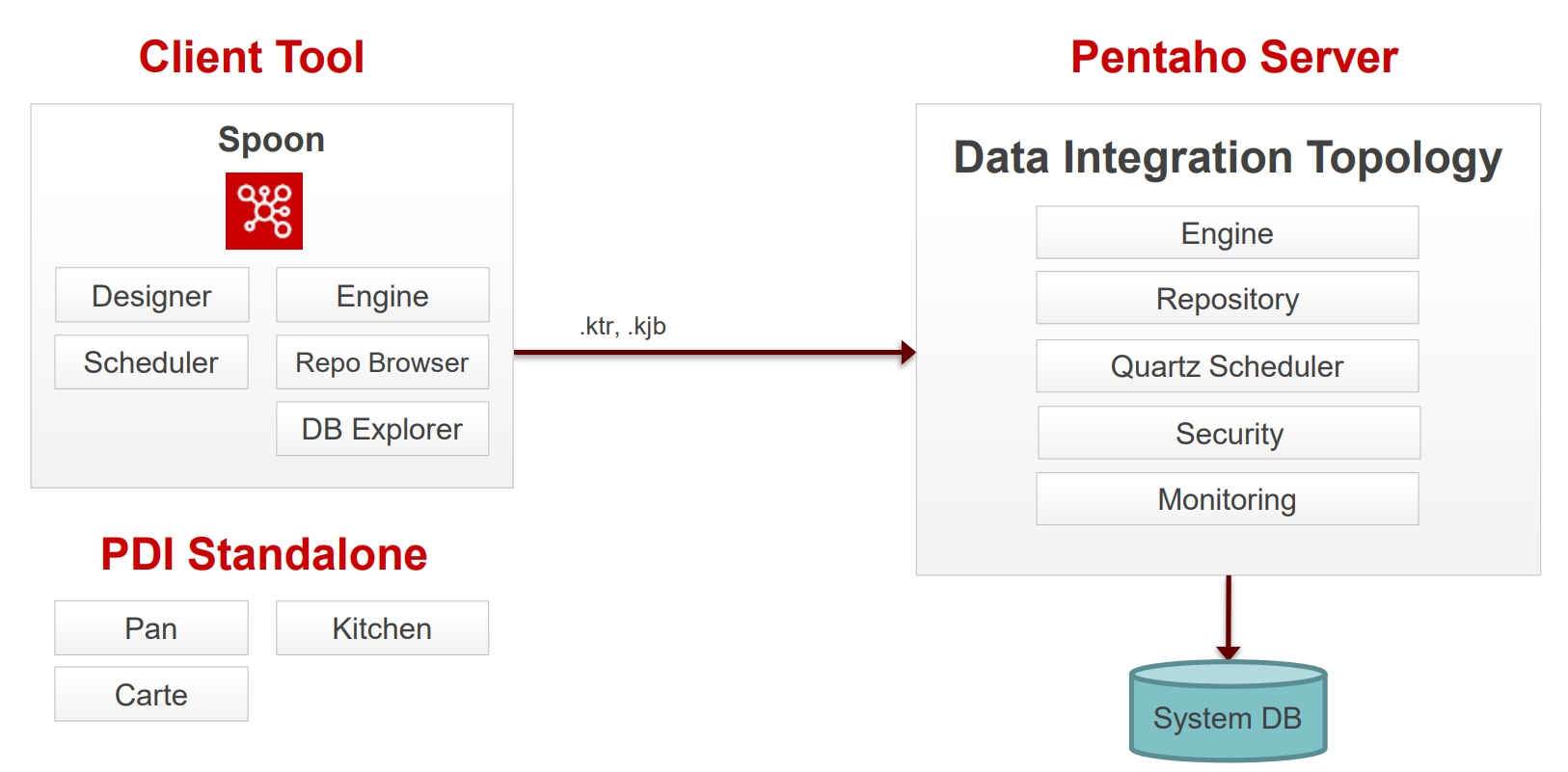
Spoon
Graphical modelling environment for developing, testing, debugging and monitoring jobs and transformations.
Designer
Drag & Drop 'objects' to design your pipelines and workflows.
Scheduler
Connects to Quartz scheduler on server. Jobs and transformations must be uploaded to Repository.
Engine
Kettle and Spark engines available to execute jobs and transformations.
Repository Browser
Connects to Apache Jackrabbit content Repository, pointing to a supported database:
PostgreSQL
MSSQL Server
Oracle
MySQL
MariaDB
DB Explorer
Database Explorer that enables you to conduct minimal database operations.
Pentaho Server
The Pentaho Server hosts Pentaho-created and user-created content. It is a core component for executing data integration transformations and jobs using the Pentaho Data Integration (PDI) Engine. It allows you to manage users and roles (default security) or integrate security to your existing security provider such as LDAP or Active Directory
The primary functions of the Pentaho Server are:
Execution
Executes ETL jobs and transformations using the Pentaho Data Integration engine
Security
Allows you to manage users and roles (default security) or integrate security to your existing security provider such as LDAP or Active Directory
Content Management
Provides a centralized repository that allows you to manage your ETL jobs and transformations. This includes full revision history on content and features such as sharing and locking for collaborative development environments.
Scheduling & Monitoring
Provides the services allowing you to schedule and monitor activities on the Data Integration Server from within the Spoon design environment (Quartz).
Carte Server
The Pentaho DI Carte Server is a vital component within the Pentaho data integration suite, designed to facilitate robust data processing operations. It serves as a stand-alone web server and execution environment that allows for the remote execution of ETL (Extract, Transform, Load) tasks, making it a cornerstone for managing data workflows efficiently.

Simplicity and Efficiency
Carte stands out for its straightforward and user-friendly setup, paired with a highly efficient operation that conserves resources. This makes it the ideal choice for organizations seeking to enhance their data integration workflows efficiently and with minimal operational burden.
Remote Execution Flexibility
With Carte, executing ETL tasks remotely becomes effortless, allowing for versatile data integration management from any location. Serving as a powerful remote ETL server, Carte can handle jobs and transformations from afar, broadening the capabilities of data integration strategies.
Seamless Integration Capabilities
Featuring an extensive array of built-in connectors, Carte excels in smoothly integrating with a multitude of sources and destinations, including databases and data warehouses. This capability facilitates straightforward data extraction, transformation, and loading processes across various platforms.
Built for Scalability
Carte is designed to grow with your needs, enabling deployment in multiple configurations such as Kubernetes, Docker, and cloud-based solutions. Its lightweight design ensures consistent performance, even as data demands increase.
Intuitive Web Interface
The Carte web interface offers a clean and efficient way to oversee jobs and transformations. Users gain access to real-time task updates, status reports, and comprehensive execution logs, all through a user-friendly dashboard.
PDI REST APIs
You can use PDI's command line tools to execute PDI content from outside of Spoon. Typically, you would use these tools in the context of creating a script or a Cron job to run the job or transformation based on some condition outside of the realm of Pentaho software.
Pan
A standalone command line process that can be used to execute transformations and jobs you created in Spoon. The data transformation engine Pan reads data from and writes data to various data sources. Pan also allows you to manipulate data.
./pan.sh /file:/home/[pentaho_user]/[path]/[transformation].ktr /level:[Log Level]Kitchen
A standalone command line process that can be used to execute jobs. The program that executes the jobs designed in the Spoon graphical interface, either in XML or in a database repository. Jobs are usually scheduled to run in batch mode at regular intervals.
./kitchen.sh /file:/home/[pentaho_user]/[path]/[job].kjb /level:[Log level]User Interface
Within the UI, you can author, edit, run, and debug transformations and jobs. You can also enter license keys, add data connections, and define security (default options - Pentaho or LDAP).
The Welcome page contains useful links to documentation, community links for getting involved in the Pentaho Data Integration project, and links to blogs from some of the top contributors to the Pentaho Data Integration project.
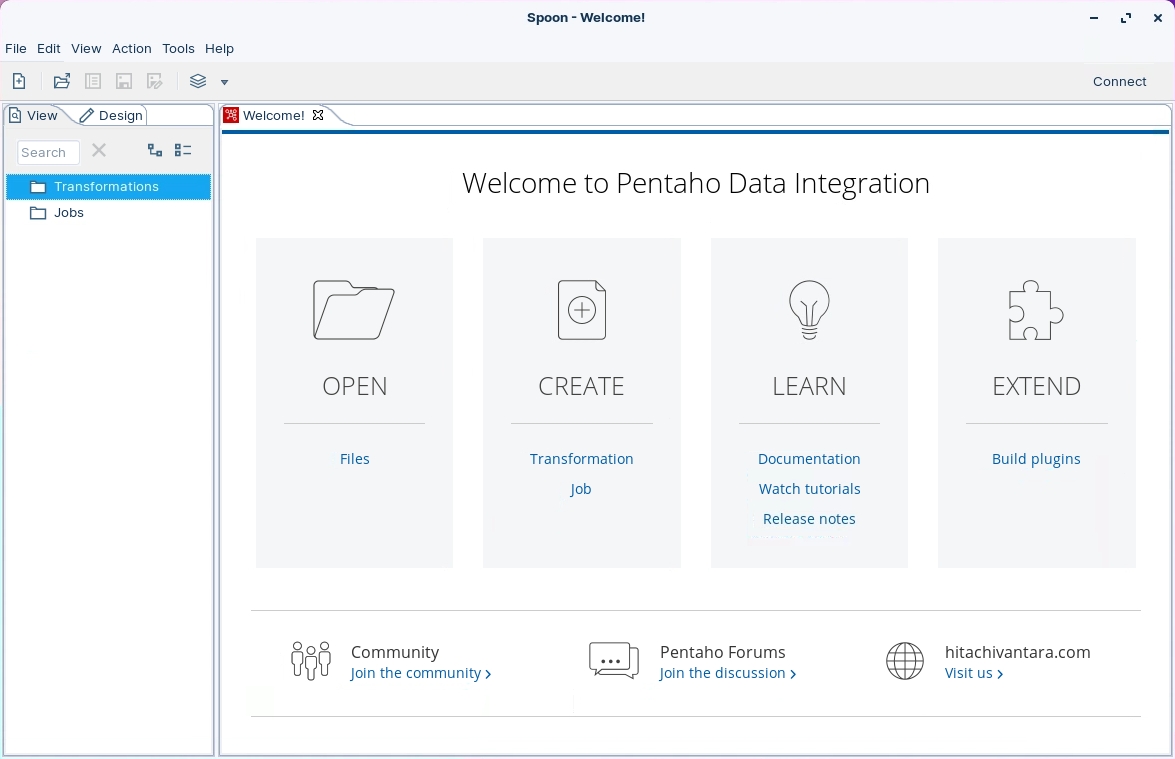
There are a few different ways to start PDI. The method that you should use depends on the way you installed Pentaho Data Integration (PDI).
spoon.bat / spoon.sh
Starts Spoon
kichen.bat / kitchen.sh
Command Line for Jobs
pan.bat / pan.sh
Command Line for Transformations
Launch Data Integration
Run the following command
(Linux):
cd
cd ~/Scripts
sh pentaho--platform.shConfiguration Files
The default Pentaho Data Integration (PDI) HOME directory is the user's home directory. Here is located in the .kettle folder, are the main PDI configuration files.
Windows C:{user}.kettle
Linux based operating systems ($HOME/.kettle)
The directory may change depending on the user who is logged on. Thus, the configuration files that control the behaviour of PDI jobs and transformations are different from user to user.
This also applies when running PDI from the Pentaho BI Platform. When you set the KETTLE_HOME variable, the PDI jobs and transformations can be run without being affected by the user who is logged on. KETTLE_HOME is used to change the location of the files normally in [user home].kettle
kettle.properties
main configuration file with global variables
shared.xml
list of shared artefacts
db.cache
database cache for metadata
repositories.xml
list of repositories
.spoonrc
settings for the UI
.languageChoice
language settings
kettle.properties
The kettle.properties file is where you will find all the global variables for KETTLE. You can also set global variables that can be used in Transformations and Jobs. For example, you can define database connections, paths to files, or variables that can be used as parameters in your solution.
The kettle.properties can be edited using a Text Editor or via the Toolbar, select:
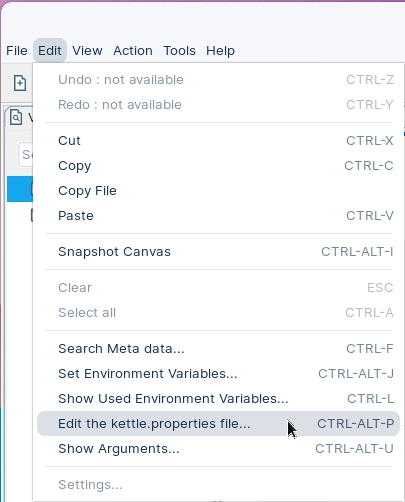
shared.xml
A variety of objects can now be placed in a shared objects file on the local machine. The default location for the shared objects file is:
$HOME/.kettle/shared.xml
Objects that can be shared using this method include:
Database connections
Steps
Slave servers
Partition schemas
Cluster schemas
The location of the shared objects file is configurable on the "Miscellaneous" tab of the Transformation > Settings dialog.
To share one of these objects, simply right-click on the object in the tree control on the left and choose share.

Bold Type indicates the Object is shared.
repositories.xml
A variety of objects can now be placed in a shared objects file on the local machine. The default location for the shared objects file is:
$HOME/.kettle/repositories.xml
<repositories>
<repository>
<id>PentahoEnterpriseRepository</id>
<name>Pentaho</name>
<description/>
<is_default>false</is_default>
<repository_location_url>http://localhost:8080/pentaho</repository_location_url>
<version_comment_mandatory>N</version_comment_mandatory>
</repository>
</repositories>.spoonrc
Used to store preferences and program state of Spoon. Other Kettle programs do not use this file.
General settings and defaults
User interface settings
The last opened transformation/job
The default location for the shared objects file is:
$HOME/.kettle/.spoonrc
#Kettle Properties file
#Sat Dec 16 22:49:28 GMT 2023
AskAboutReplacingDatabases=N
AutoCollapseCoreObjectsTree=Y
AutoSave=N
AutoSplit=N
BackgroundColorB=255
BackgroundColorG=255
BackgroundColorR=255
CustomParameterMergeJoinSortWarning=Y
CustomParameterMergeRowsSortWarning=Y
CustomParameterSetVariableUsageWarning=Y
...These options are set from the main menu: Tools -> Options
Adding JDBC Drivers
The PDI & Pentaho Server needs the appropriate driver to connect to the database that stores your data. Your database administrator, Chief Intelligence Officer, or IT manager should be able to provide the appropriate driver. If not, you can download drivers from your database vendor's website.
The Components Reference contains a list of drivers.
Once you have the correct driver, copy it to the following directories:
Pentaho Server: /pentaho/server/pentaho-server/tomcat/lib/
PDI client: data-integration/lib
You must restart the PDI client for the driver to take effect.
There should be only one driver for your database in the directory. Ensure that there are no other versions of the same vendor's driver in this directory. If there are, back up the old driver files and remove them to avoid version conflicts.
Pentaho Repository
The Pentaho+ platform implements its repository using Apache Jackrabbit, a fully conforming implementation of the content repository for Java technology API (JCR, specified in JSR 170 and JSR 283)
Apache Jackrabbit needs two pieces of information to set up a runtime content repository instance:
Repository home directory The filesystem path of the directory containing the content repository accessed by the runtime instance of Jackrabbit. This directory usually contains all the repository content, search indexes, internal configuration, and other persistent information managed within the content repository. Note that this is not absolutely required and some persistence managers and other Jackrabbit components may well be configured to access files and even other resources (like remote databases) outside the repository home directory. A designated repository home directory is however always needed even if some components choose to not use it. Jackrabbit will automatically fill in the repository home directory with all the required files and subdirectories when the repository is first instantiated.
Repository configuration file The filesystem path of the repository configuration XML file. This file specifies the class names and properties of the various Jackrabbit components used to manage and access the content repository. Jackrabbit parses this configuration file and instantiates the specified components when the runtime content repository instance is created.
Hibernate is a Java framework which is used to store the Java objects in the relational database system. It is an open-source, lightweight, ORM (Object Relational Mapping) tool.
Quartz is an open source job-scheduling framework written entirely in Java and designed for use in both J2SE and J2EE applications.
Versioning & Comments (Dev only)
Pentaho Data Integration (PDI) can track versions and comments for jobs, transformations, and connection information when you save them. You can turn version control and comment tracking on or off by modifying their related statements in the repository.spring.properties text file.
By default, version control and comment tracking are disabled (set to false). Best Practice: manage your ETL workflows with a 3rd party content management tool, e.g. Github; only uploading the production version into the Repository.
Exit from the PDI client (also called Spoon).
Stop the Pentaho Server.
Edit repository.spring.properties file.
cd
cd ~/Pentaho/server/pentaho-server/pentaho-solution/systems
nano repository.spring.propertiesEdit the versioningEnabled and versionCommentsEnabled statements:
versioningEnabled=true versionCommentsEnabled=trueLast updated