Read XML
XML data sources ..
Workshop - Read XML
Steel Wheels has some data sources in XML format. This workshop illustrates the 3 data source options for retrieving XML data.
In this workshop, you will configure the following step:
Get data from XML
File
URI
Stream
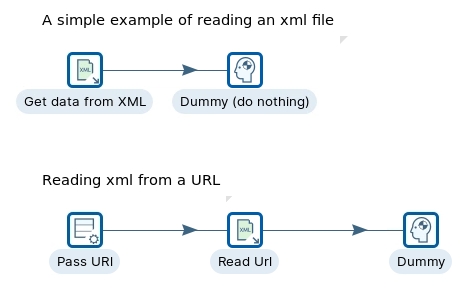

The following content has been automatically generated by an AI system and should be used for informational purposes only. We cannot guarantee the accuracy, completeness, or timeliness of the information provided.
Any actions taken based on this content are at your own risk. We recommend seeking qualified expertise or conducting further research to validate and supplement the information provided.
Create a new Transformation
Any one of these actions opens a new Transformation tab for you to begin designing your transformation.
By clicking File > New > Transformation
By using the CTRL-N hot key
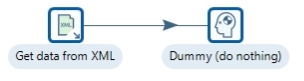
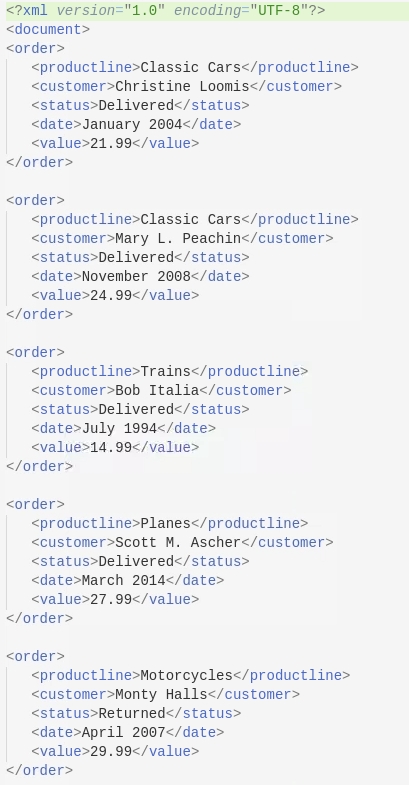
Get data from XML
This step provides the ability to read data from any type of XML file using XPath specifications.
Start Pentaho Data Integration.
Drag the ‘Get data from XML’ step onto the canvas.
Double-click on the step, and configure the following properties:
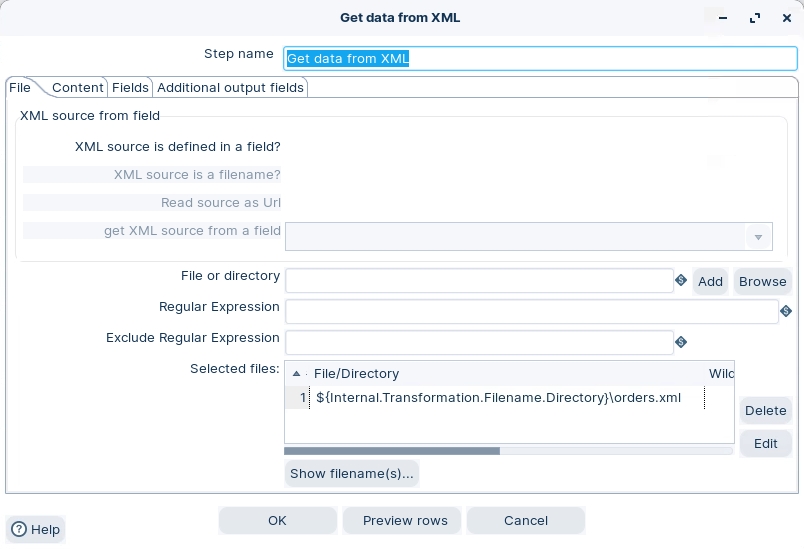
Click on the Content tab, and configure the following properties:
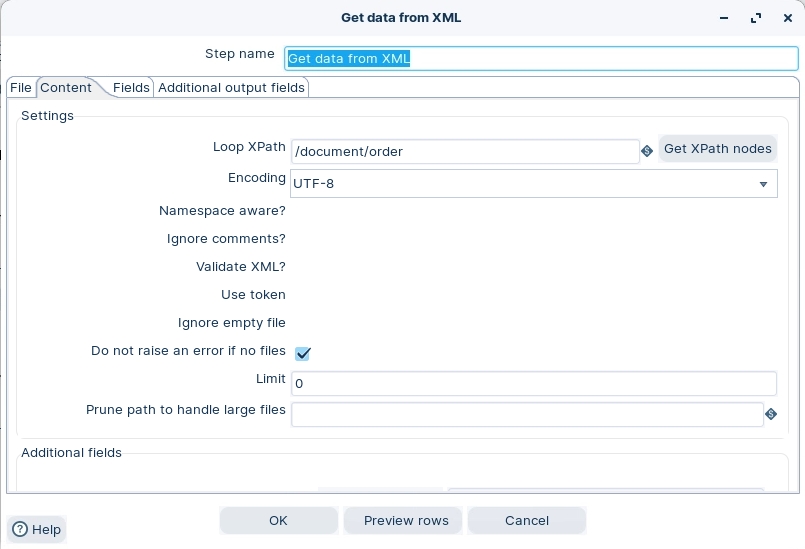
Click on the Fields tab, and then on the ‘Get Fields’ button.
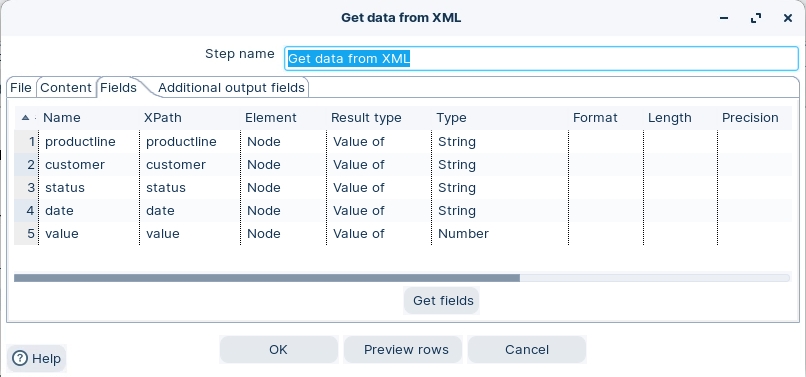
Click OK.
➡️ Next: Dummy
Last updated









