Update DB table
Workshop - Update DB
The Update step first looks up a row in a table using one or more lookup keys. If it can be found and the fields to update are all the same, no action is taken, otherwise the record is updated.
In this guided Lab, you will:
Update the Employees Table.
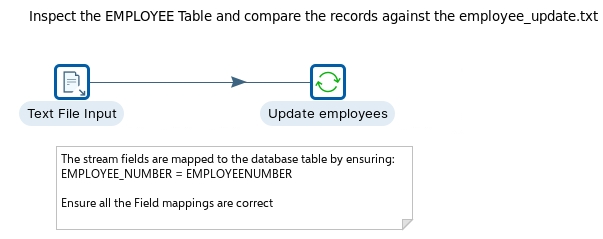
1002, Murphy, Diana,x5800,[email protected],1,1000,CEO
1102, Bondur, Gerard,x5408,[email protected],4,1056,Regional Sales Manager (EMEA)

The following content has been automatically generated by an AI system and should be used for informational purposes only. We cannot guarantee the accuracy, completeness, or timeliness of the information provided.
Any actions taken based on this content are at your own risk. We recommend seeking qualified expertise or conducting further research to validate and supplement the information provided.
Create a new Transformation
Any one of these actions opens a new Transformation tab for you to begin designing your transformation.
By clicking File > New > Transformation
By using the CTRL-N hot key
Text file input
The Text File Input step is used to read data from a variety of different text-file types. The most commonly used formats include Comma Separated Values (CSV files) generated by spreadsheets and fixed width flat files.
The Text File Input step provides you with the ability to specify a list of files to read, or a list of directories with wild cards in the form of regular expressions. In addition, you can accept filenames from a previous step making filename handling more even more generic.
Start Pentaho Data Integration.
Drag the Text File Input step onto the canvas.
Open the Text File properties dialog box.
Ensure the following details are configured, as outlined below:
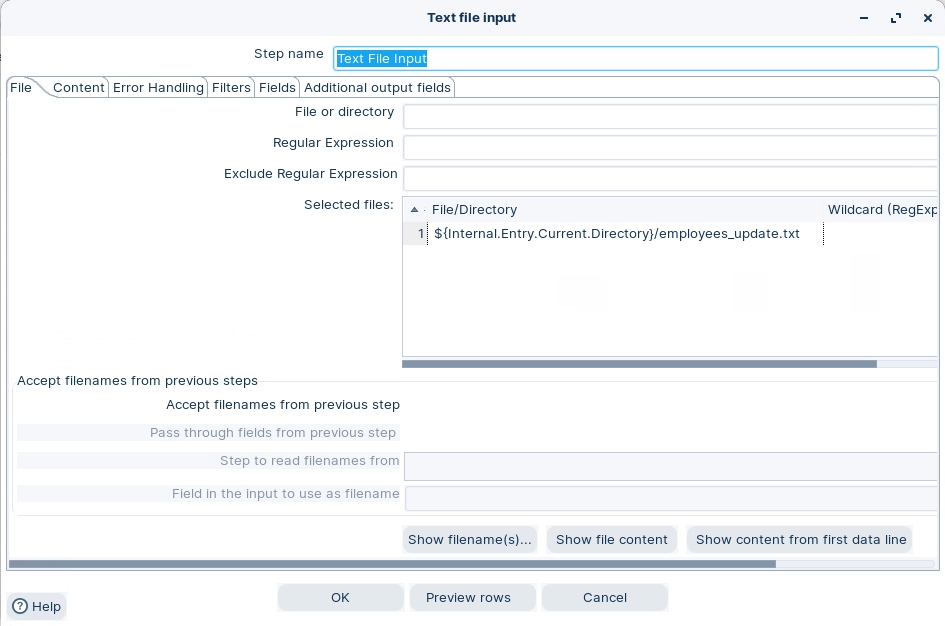
Click on the ‘Content’ tab and configure the following properties:
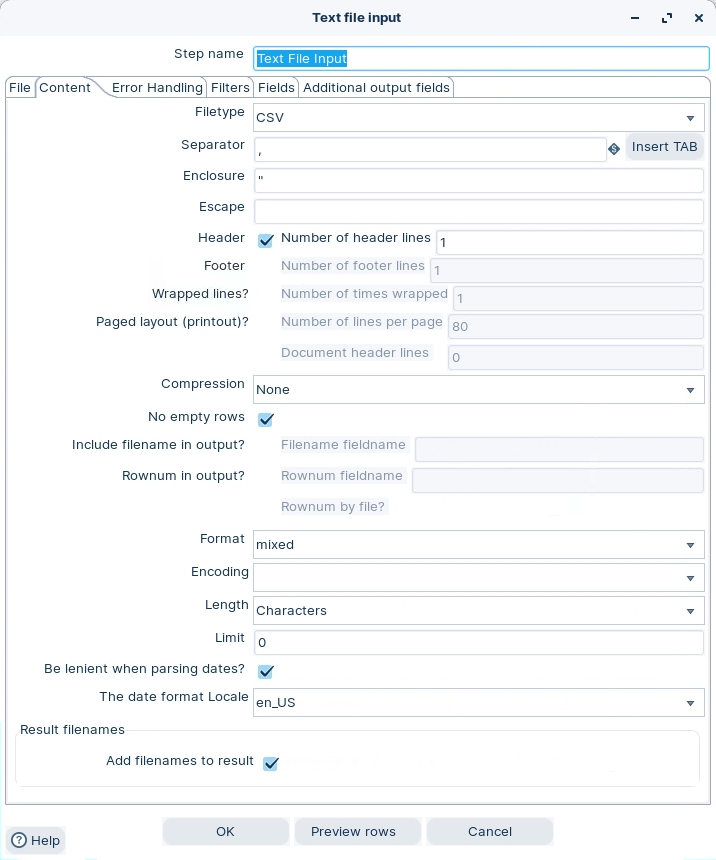
Click on ‘Get Fields’ button.
Click on the ‘Fields’ tab and notice the following properties:
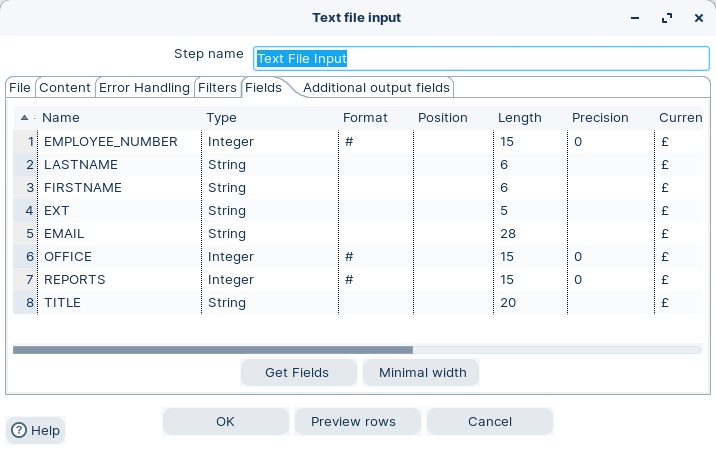
Close the step.
Last updated


