Read DB table
Workshop - Read DB
The warehouse manager at Steel Wheels requires a report highlighting the status of the ORDERS shipped.
In this guided Lab, you will:
• Connect to a database
• Modify SQL statement
• Configure the following steps:
Table Input
Calculator
Ranges
Sort Rows
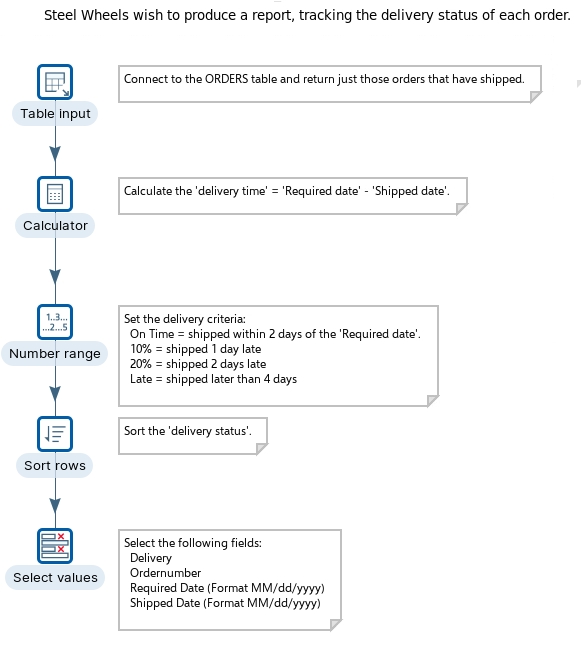

The following content has been automatically generated by an AI system and should be used for informational purposes only. We cannot guarantee the accuracy, completeness, or timeliness of the information provided.
Any actions taken based on this content are at your own risk. We recommend seeking qualified expertise or conducting further research to validate and supplement the information provided.
Create a new Transformation
Any one of these actions opens a new Transformation tab for you to begin designing your transformation.
By clicking File > New > Transformation
By using the CTRL-N hot key
Table input
This step is used to read information from a database, using a connection and SQL. Basic SQL statements can be generated automatically by clicking Get SQL select statement.
Connects to the ORDERS data table and extracts the required dataset where the status of the order is ‘Shipped’.
Start Pentaho Data Integration.
Drag the Table Input step onto the canvas.
Open the Table Input properties dialog box. Ensure the following details are configured, as outlined below:
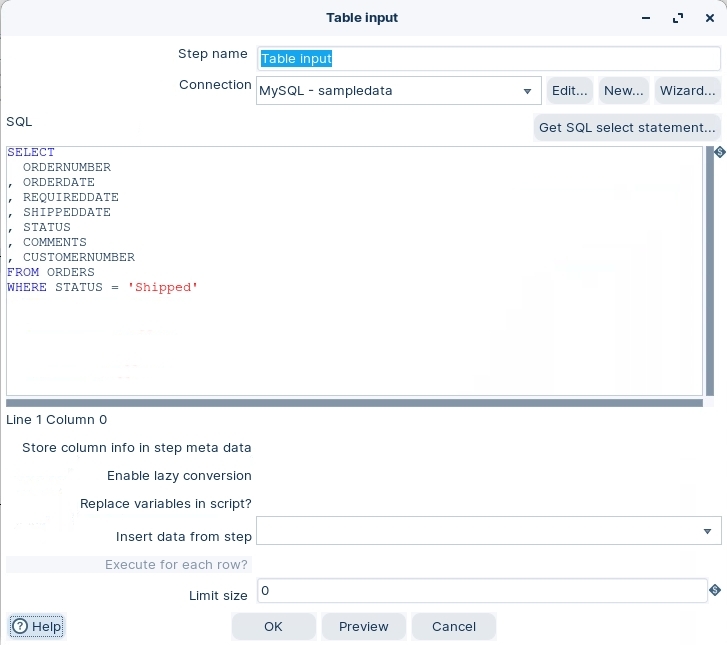
Preview and Click OK.
Last updated




