Logging
Set the transformation logging level ..
Workshop - Logging
Building on the previous workshop, we'll take a look at the basic logging options. The degree of logging can be set from ‘Nothing’ to ‘Row Level’.
Change Metadata Data Type
Examine the various levels of logging.
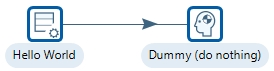

The following content has been automatically generated by an AI system and should be used for informational purposes only. We cannot guarantee the accuracy, completeness, or timeliness of the information provided.
Any actions taken based on this content are at your own risk. We recommend seeking qualified expertise or conducting further research to validate and supplement the information provided.
Create a new Transformation
Any one of these actions opens a new Transformation tab for you to begin designing your transformation.
By clicking File > New > Transformation
By using the CTRL-N hot key
Generate Rows
Generate rows outputs a specified number of rows. By default, the rows are empty; however, they can also contain several static fields. This step is used primarily for testing purposes. It may be useful for generating a fixed number of rows, for example, if you require exactly 12 rows for 12 months.
Sometimes you may use Generate Rows to generate one row that is an initiating point for your transformation.
To create an error, change the Type for the field, message, from String to Integer, then view the Execution Results > Logging tab.
Double-click on the Generate Rows Step and change the Type, as illustrated below.
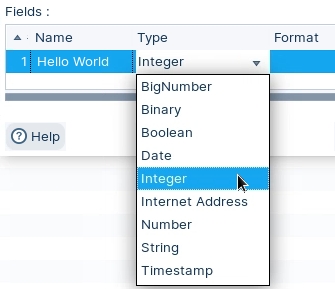
Click OK.
➡️ Next: Finally RUN the transformation
Last updated



